alsham
الاعضاء المميزين


رقم العضوية : 548
عدد المشاركات : 258
نقاط : 348
التقيم : 20
تاريخ الميلاد : 12/09/1993
تاريخ التسجيل : 18/08/2012
العمر : 31
 |  موضوع: التعليمات منتديات موضوع: التعليمات منتديات  الخميس أغسطس 30, 2012 4:37 am الخميس أغسطس 30, 2012 4:37 am | |
| | |
|
alsham
الاعضاء المميزين


رقم العضوية : 548
عدد المشاركات : 258
نقاط : 348
التقيم : 20
تاريخ الميلاد : 12/09/1993
تاريخ التسجيل : 18/08/2012
العمر : 31
 |  موضوع: رد: التعليمات منتديات موضوع: رد: التعليمات منتديات  الخميس أغسطس 30, 2012 4:38 am الخميس أغسطس 30, 2012 4:38 am | |
|
A web forum is a page where you can exchange ideas, suggestions or experiences with like-minded people. With a forum you can also communicate with the visitors of your site. You and your visitors can post public messages and you can discuss ideas and common interests with them.
Do I need web space to use the forum?
No, you don't need to have your own web space. The forum is hosted on our servers, so you don't have to pay for hosting.
How do I create a new forum?
You must be registered as user and logged in. To create a new forum go to your "Account overview" (my account) and click on "Create new forum". Fill in the name of your forum, the e-mail address you wish to use for it and a signature (optional) and then click on "Create forum". You'll get a link that leads to your new forum. Please Note: To fill your forum with content, you must create at least one group and one subforum, otherwise your forum will not work and a "Not configured" page will be shown. To do this, click on the tool icon after the forum you would like to edit. Click the forum's name on the forum overview on the left and select "Groups and Forums" on the pull down menu.
How can I customize my forum?
You must be registered as user and logged in. To customize your forum go to your "Account overview" (my account) and click on the tool icon after the forum you would like to customize. Click the forum you wish to customize on the forum overview on the left and choose the option you would like to customize in the pull down menu ("Customize layout", "Edit users", "HTML-Area", etc). After you have customized or modified your forum click on "Save Settings".
How can I link the forum to my website?
You only have to insert a link with the URL of your forum on your website - you can find the URL of your forum in the overview of your forums always under the name of the forum (E.g. http://12345.forums.motigo.com). Just click on the tool icon after one forum to get to the forums admin page. There, please click on "overview of your forums" on the left to get a list with the urls of all your forums. This is the URL you must use to create a link to the forum on your website. You can also insert on the forum page a link back to your homepage so that visitors can return. In this case, just go to your "Account overview" (my account) and select the forum where you wish to insert the link by clicking on the tool icon. Click then on the button with the forum's name on the left side and select "HTML-Area" in pull down menu. Here you can insert HTML code, which can be shown in the top or in the bottom of your forum page. Insert here the link to your homepage.
How can I customize the layout of my forum?
You must be registered as user and logged in. Select the forum you wish to customize in your "Account overview" (my account) by clicking on the tool icon. Click then on the button with the forum's name on the left side and select "Choose layout" in the pull down menu. Here you can choose one of our ready layouts. Click on "Save Settings" to save your changes. You can then adapt this layout and change the colours, font sizes and other properties in the option "Customize layout". To save the changes, please click on "Save Settings".
What is an administrator?
The administrator administrates the forum users and all other options of the forum (for example, layout settings or access rights to the groups). The administrator supervises the technical part of the forum whereas moderators supervise the content.
What is a moderator?
Moderators supervise a forum or parts of a forum. They can edit or delete posts and they can move or close discussion threads. Moderators and their powers are assigned by the forum administrator. Moderators are usually long-time, respected users with a good knowledge of the forum.
Am I automatically the administrator / moderator of my forum?
Yes, you are the administrator of your forum. To be a moderator or super-moderator you must register first in the forum as member. Then you (as forum administrator) can give this member moderator rights. The moderator rights can also be delegated to other forum members. To give a user moderator's rights, click on the tool icon after the forum you want to edit on your "Account overview" (my account). Click then on the button with the forum's name on the left side and select "Administrate users" from the pull down menu. Here you'll see a list of all forum members. Click on [Mod] next to the name of the member you wish to give moderator's rights. Here you can give your forum members moderator (M) or super moderator's (M+) rights and decide over which subforums their rights are valid. A super moderator is like a "moderator of moderators" and can edit the changes made by other moderators. To save these settings, please click "Save Settings".
Can I be notified by e-mail when there are new posts in my forum?
Unfortunately, this is not possible. However, if you post yourself, you can be notified when someone answers to your post.
Can I edit posts to my forum?
Moderators and super moderators can edit (modify), delete or move posts to another sub-forum. However, there will be a notice in the post indicating it has been modified.
How can I delete a post from my forum?
If you log in to the forum as moderator or super moderator, you will see a bar with moderator options under every post you open. With these options you can edit, delete or move the post to another subforum.
How can I ban a member from my forum?
You must be registered as user and logged in. To change user settings select the forum you wish to edit in your "Account overview" (my account), by clicking on the tool icon. Click then on the button with the forum's name on the left side and select "Administrate users" from the pulldown menu. Here you'll see a list of all forum members. If you want to ban a member, just click on the "minus" icon after the name of the member you wish to ban and than click on "Delete". To save these changes, please click on "Save Settings". You can also ban certain words, which might not be used for the registration in the user name or e-mail address. All user names or e-mail addresses containing these words will be automatically blocked. Just select "Ban user name / "Ban e-mail address" in the pull-down menu. Here you can determine the words you wish to ban. After you've filled in the words, click on "Add word" to save the changes.
Do I need to install plug-ins?
No, you do not have to install any plug-ins, you can use your forum straightaway!
Advertising on motigo forums?
Motigo is a 100% FREE version for all webmasters. In order to finance the maintenance, hosting, new developments and to continue providing you with the best FREE tools in the market, motigo will accept advertising sponsorships. These conditions are stated in our Terms of Use. These advertising sponsorships can appear as a pop-up or pop-under advertisement or slide-in flash format, and will at no point be implemented directly into your website as banners, buttons, links or similar. We will keep sponsorships at a reasonable level by using frequency capping and always bear the user experience in mind by serving campaigns maintaining a code of conduct relating to the types of advertising we will accept. This means that users will not be exposed to the same ad many times and, importantly that no-one gets bombarded with ads. Advertising is hosted and launched from motigo servers and will thereby not effect the performance of the individual website on which the user is surfing. It is our intention to provide the best experiences for websites, advertisers and end-users in our motigo network.
Back
FAQ Guestbooks
What is a Guestbook?
A guestbook gives your visitors the possibility to comment on the content of your website, to send greetings or just send you a message. It gives you a great feedback about your web presence. With a guestbook you can get suggestions from your visitors and get to know more about your users' taste.
How do I get the guestbook on my website?
To connect the guestbook with your website is very simple. Just log in with your username and password and click on "Create new guestbook". You will get a link to your new guestbook. You just have to insert this link on your website to start getting feedback from your visitors. You can also insert a link back to your website in the guestbook so that visitors can return. To do this select the guestbook you want to edit on your "Account overview" (my account), by clicking on the tool icon. Click then on the button with the guestbook's name on the left side and select "HTML-Area" in the pull down menu. Here you can insert HTML code, which will be shown on the top or on the bottom of your guestbook. Insert here the link to your homepage.
My website is hosted with a free web space provider. Can I still use a guestbook?
Yes, you can link your guestbook to all kinds of sites. It's very simple and you don't need any plug-ins for it.
How can I customize my guestbook?
Log in with your username and password and select the guestbook you want to edit on your "Account overview" (my account), by clicking on the tool icon. Click then on the button with the guestbook's name on the left side and select the option you would like to customize on the pull down menu ("Customize layout", "Administrate users", "HTML-Area", etc). After you have modified the settings please click on "Save Settings".
How can I customize the layout of my guestbook?
You must be registered as user and logged in. Select the guestbook you want to edit on your "Account overview" (my account), by clicking on the tool icon. Click then on the button with the guestbook's name on the left side and choose the option "Select Layout" in the pull down menu. Here you can choose one of our ready layouts. Click on "Save Settings" to save your changes. You can then adapt this layout and change the colours, font sizes and other properties in the option "Customize layout". To save your settings, please click on "Save Settings".
Can I determine who writes on my Guestbook and what messages are shown?
Yes. To do this just Select the guestbook you want to edit on your "Account overview" (my account), by clicking on the tool icon. If you activate the "Moderated" option, guestbook entries won't be shown automatically and will have to be allowed by you first. You can also edit entries. To do this, select "Edit entries" in the pull down menu and click on the tool icon after the entry you would like to edit. After editing the entries, click on "Save Settings".
Can I be notified when there are new entries in my guestbook?
Yes, you can activate this option. Select the guestbook you want to edit on your "Account overview" (my account), by clicking on the tool icon. Click then on the button with the guestbook's name on the left side select "E-mail notice" on the pull down menu. Here you can write a text, which will be sent to your visitors after they've written an entry (e-mail to user) or the text which will be sent you after someone wrote an entry on you guestbook (e-mail to you). Please fill in the e-mail address you wish to use for this function under "E-mail addresser / addressee". To save these changes, please click on "Save Settings".
Back
FAQ Shorturl
What is a Shorturl?
With a Shorturl you can have a short and easy to remember web address. Through this simple and Shorturl visitors will be redirected to your website.
What do I need to use a Shorturl / How does it work?
All you need to have is a website. To get a Shorturl, just log in with your username and password and click on "Create new Shorturl" (on your "Account Overview"). First, fill in the name of your Shorturl (e.g. "MyMusic"). Then, select an URL from the pull down menu (e.g. "2go4.de"). Under Target URL, please fill in the URL of your website to which visitors will be redirected. Then click on "Create Shorturl". Your new Shorturl would be: http://mymusic.2go4.de
Which name can I use for my Shorturl?
You can use any name you like. It must be no longer than 32 characters. It must contain no symbols - only letters (a-z) and numbers (0-9) and no blanks.
Can I have more than one Shorturls?
Yes, you can create many different Shorturls.
Do I loose my old URL?
No, your Shorturl has no influence on your existing URL. You must keep your old URL because visitors to your website will be redirected to it when they use your new Shorturl.
How can I change the settings of my Shorturl?
To change the settings of your Shorturl, go to your "Account Overview" (my account) and select the Shorturl you would like to edit by clicking on the tool icon. Here you can change the name and/or target URL of your Shorturl. You can also change the title that appears on the visitor's browser when he visits your page and you can choose which URL is shown on the browser.
How can I change my Shorturl?
To change your Shorturl, go to your "Account Overview" (my account) and select the Shorturl you would like to edit by cking on the tool icon. Under "Your Shorturl" you can change the name and the URL of your Shorturl. Just fill a new name and/or choose a new URL from the pull down menu. To save these changes, please click on "Save Settings".
How can I change the title that appears on top of the browser?
To change the title of your Shorturl, go to your "Account Overview" (my account) and select the Shorturl you would like to edit by cking on the tool icon. Under "Title" you can fill in a title which will appear on top of the browser when somebody sees your page. To save these changes, please click on "Save Settings".
My website has a new URL. Can I still use my Shorturl?
Yes you can, you just have to change your target URL. To do this you must be registered as user and logged in. Go to your "Account Overview" (my account) and select the Shorturl you would like to edit by cking on the tool icon. Now you just have to fill in the new URL of your website under "Target URL". To save these changes, please click on "Save Settings".
My Shorturl is not working – what could be the problem?
There could be different reasons for that. Please make sure that you are using the correct Shorturl – you can check your Shorturl in your "Account Overview" (my account) by cking on the tool icon after the shorturl you would like to edit. Also make sure that the target URL has been filled in correctly and that it is a valid Address (you can view and edit this information under "General Settings" in the pull down menu). Please try to open the target URL in a new browser window. If the site is not available, it looks like your Shorturl isn't working.
My website is hosted with a free web space provider. Can I still use a Shorturl?
Yes, of course. In this case, the Shorturl is a great solution because you often get free web space, but a very long or complicated web address. With a Shorturl you can have a short and easy to remember address for your website without any additional costs for hosting or address registration.
Can I register my Shorturl with Search Engines?
Yes, you can. It is the address of your website and everybody can reach you on the internet through your Shorturl.
Advertising on motigo shorturls?
Motigo is a 100% FREE version for all webmasters. In order to finance the maintenance, hosting, new developments and to continue providing you with the best FREE tools in the market, motigo will accept advertising sponsorships. These conditions are stated in our Terms of Use. These advertising sponsorships can appear as a pop-up or pop-under advertisement or slide-in flash format, and will at no point be implemented directly into your website as banners, buttons, links or similar. We will keep sponsorships at a reasonable level by using frequency capping and always bear the user experience in mind by serving campaigns maintaining a code of conduct relating to the types of advertising we will accept. This means that users will not be exposed to the same ad many times and, importantly that no-one gets bombarded with ads. Advertising is hosted and launched from motigo servers and will thereby not effect the performance of the individual website on which the user is surfing. It is our intention to provide the best experiences for websites, advertisers and end-users in our motigo network.
Back
FAQ Calendars
What is an online calendar?
The motigo online calendar service provides you and the visitors of your website with an overview of all your activities and events. Having an online calendar allows you to create awareness for your activities and share these with the visitors of your website.
How does the online calendar work?
You must create a calendar at motigo and then copy /paste the include codes on the source code of your website. If you have no access to the source code of your website, are using a page builder, or editing a blog, please look for the option to insert html and insert the code using this option. Then save and publish your website.
Do I need a website to use the calendar?
No, you don’t need to have your own web space. When you create a calendar you get a calendar page. This page is hosted on our servers, so you don’t have to pay for hosting.
How do I create a new calendar?
You must have a motigo account.
- Login to motigo with your username and password.
- Look for the calendar section and click on create new calendar.
- Fill in calendar’s name and description and select a default view.
- Click on "create calendar".
How do I create a new event on my calendar?
- Login to motigo with your username and password
- Click on "Calendars"
- Select the calendar you want to edit on the buttons (left of the page)
- Select "Add new event" from the pulldown menu
- Select date & time and enter event information*
- Click on "Add this event"
*You can use html on the notes field to insert images, links, etc. this will appear on the agenda view of the calendar.
How do I edit or delete events in my calendar?
- Login to motigo with your username and password
- Click on "Calendars"
- Select the calendar you want to edit on the buttons (left of the page)
- Select "Events" from the pulldown menu
- Select the event you want to edit
- Click on the tool icon to modify the event or click on the minus icon to delete it.*
*You can use html on the notes field to insert images, links, etc. this will appear on the agenda view of the calendar.
How do I embed the calendar on my website?
- Login to motigo with your username and password
- Click on “Calendars”
- Select the calendar you want to edit on the buttons (left of the page)
- Select “Include Codes” from the pulldown menu
- Chose the calendar view you would like to appear in your website and other format details
- Copy /paste the include codes on the source code of your website where you would like the calendar to appear*
- Save and publish your website.
* If you have no access to the source code of your website, are using a page builder, or editing a blog, please look for the option to insert html and insert the code using this option.
What are RSS feeds?
RSS (Rich Site Summary or Really Simple Syndication) is a format for delivering regularly changing web content. Many news-related sites, weblogs and other online publishers syndicate their content as an RSS Feed to whoever wants it. RSS lets you keep updated without having to visit every single website you know. By adding RSS feeds to your calendar you can fill your calendar with data from your blog or from any other RSS feed.
How do I add RSS feeds to my calendar?
- Login to motigo with your username and password
- Click on "Calendars"
- Select the calendar you want to edit on the buttons (left of the page)
- Select "Add RSS feeds" from the pulldown menu
- Look for the RSS feed you would like to add to your calendar
- Copy the RSS URL of the feed
- Paste the RSS URL it in the field "Add an RSS feed"
- Click on the "+" button
Can I change the layout of my calendar?
No, the motigo calendar does not offer this feature at the moment.
Can I allow others to post events to my calendar?
No, the motigo calendar does not offer this feature at the moment. The only way you can allow others to add events to your calendars is by sharing a motigo login.
Can I add recurring events to my calendar?
No, the motigo calendar does not offer this feature at the moment.
| |
|